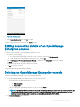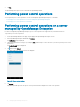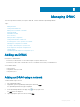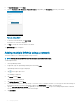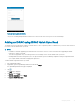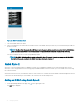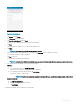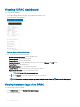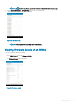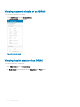Users Guide
Figure 26. iDRAC Quick Sync Read
7 Turn on the iDRAC Quick Sync Bezel.
8 Place your mobile device in contact with the activation switch of the iDRAC Quick Sync Bezel on your server and hold your mobile for
at least 3 seconds.
NOTE
: The Near-Field Communication (NFC) chip inside the mobile device should be in contact with the iDRAC Quick
Sync activation switch. Refer to the documentation of your mobile device to nd the location of the NFC chip.
Your server is added to the list of servers in OpenManage Mobile.
NOTE
: The iDRAC Quick Sync Bezel remains activated for about 30 seconds. If you do not manage to add the iDRAC
within the 30 seconds, reactivate the iDRAC Quick Sync Bezel and retry step 7.
Quick Sync 2
Quick Sync 2 uses the integrated wireless capabilities of Quick Sync 2 equipped PowerEdge servers to directly manage those servers.
Quick Sync 2 uses encrypted Bluetooth Low Energy (BLE) and dedicated WiFi connections. Quick Sync 2 is activated on the server using
the connection button.
An infrastructure network uses your WiFi base station or VPN connection to communicate with the iDRAC IP-based management network
connected to the wired Ethernet port of the iDRAC. The connection uses the WS-Man protocol.
Adding an iDRAC using Quick Sync 2
1 On the OpenManage Mobile home page, tap on the upper right corner.
The Add page is displayed.
36
Managing iDRAC