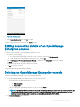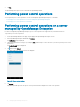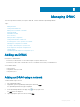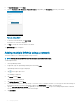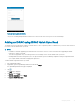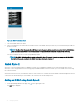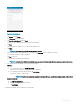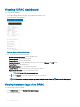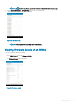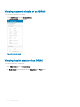Users Guide
5 Tap Add via Network, and tap Next.
6 Type the Hostname or IP, Username, Password, Domain (if applicable), and Description (optional) of the iDRAC.
Figure 24. Adding iDRAC
7 To save the connection details, tap Add iDRAC.
The iDRAC SSL certicate is displayed.
8 Tap Yes to accept the certicate and save the iDRAC.
The iDRAC Details page is displayed.
Adding multiple iDRACs using a network
This feature enables you to add multiple iDRACs using a network.
NOTE
: You can add multiple iDRACs only if the username and password is the same.
To add multiple iDRACs:
1 Start OpenManage Mobile.
2 If applicable, type the OpenManage Mobile password and tap Login.
OpenManage Mobile home page is displayed.
3 Tap on the upper right corner.
The Add page is displayed.
4 Tap Server, and tap Next.
The Add server page is displayed.
5 Tap Add via Network, and tap Next.
6 You can add all the iDRACs in the range using a * for the last octet. For example, 192.168.0. or you can type the start and end range of
the iDRACs in the last octet that is separated by a dash in the IP/Hostname, for example, 192.168.0.50-100.
7 Type the Username, Password, Domain (if applicable) of the iDRAC, and tap Add.The process of adding multiple iDRACs is initiated.
You can check the status of the process in the task manager.
8 Tap Add iDRAC.
34
Managing iDRAC