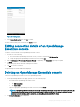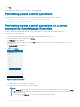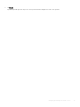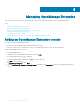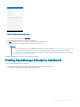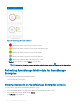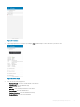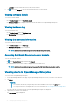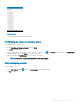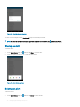Users Guide
Figure 16. OpenManage Enterprise dashboard
• —indicates the number of devices or alerts that are critical.
• —indicates the number of devices or alerts that are with warning status.
• —indicates the number of devices or alerts that are healthy.
• —indicates the number of devices or alerts that are unknown.
• —indicates the available information about the devices or alerts.
2 Tap Devices to view the devices, and tap Alerts to view the alerts.
NOTE
: To share the information using an application available on your device, tap , and select the share option.
Refreshing OpenManage Mobile data for OpenManage
Enterprise
To refresh the information displayed in OpenManage Mobile:
Touch and swipe down on any page.
Viewing devices in an OpenManage Enterprise console
To view the devices by health of an OpenManage Enterprise console:
1 On the OpenManage Mobile home page, tap the appropriate OpenManage Enterprise console.
2 In the OpenManage Enterprise dashboard, tap Devices.
The All Devices page is displayed.
26
Managing OpenManage Enterprise