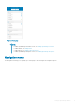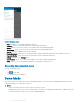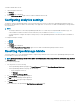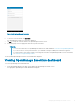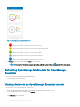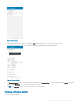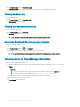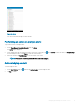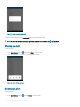Users Guide
Figure 7. OpenManage Essentials dashboard
• —indicates the number of devices or alerts that are critical.
• —indicates the number of devices or alerts that are with warning status.
• —indicates the number of devices or alerts that are healthy.
• —indicates the number of devices or alerts that are unknown.
• —indicates the available information about the devices or alerts.
2 Tap Devices to view the devices, and tap Alerts to view the alerts.
NOTE
: To share the information using an application available on your device, tap and select the share option.
Refreshing OpenManage Mobile data for OpenManage
Essentials
To refresh the information displayed in OpenManage Mobile:
Touch and swipe down on any page.
Viewing devices in an OpenManage Essential console
To view the devices of an OpenManage Essential console:
1 On the OpenManage Mobile home page, tap the appropriate OpenManage Essentials console.
2 In the OpenManage Essentials dashboard, tap Devices.
The All Devices page is displayed.
16
Managing OpenManage Essentials console