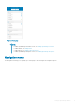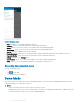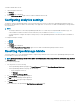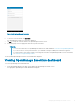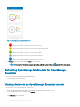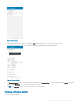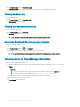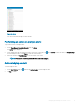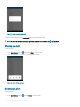Users Guide
To enable or disable demo mode:
1 Tap the Navigation menu icon.
2 Tap Settings.
The Settings page is displayed.
3 Use the Enable Demo Mode toggle switch to enable or disable the demo mode.
Conguring analytics settings
The analytics setting in OpenManage Mobile collects information about the actions you perform in OpenManage Mobile and sends it to
Dell. Dell uses the information to enhance the functionality of the application. You can choose to enable or disable analytics settings based
on your preference.
NOTE:
• The analytics data that is collected by OpenManage Mobile does not contain any Personally Identiable Information (PII). The
collected data is treated in accordance with the Dell Privacy Policy available for review at Dell.com/privacy.
• You are prompted to congure the analytics settings when you start OpenManage Mobile for the rst time after an installation or
upgrade.
To
congure the analytics settings:
1 Tap .
2 Tap Settings.
The Settings page is displayed.
3 Use the Share Diagnostics and Usage Data toggle switch to enable or disable sharing Analytics Data Collection.
Resetting OpenManage Mobile
This feature enables you to reset OpenManage Mobile to original settings and start a new session. If the OpenManage Mobile password is
not retrievable, you can use the reset option.
NOTE
: Resetting OpenManage Mobile deletes all user entered information such as Login Password, Saved hosts, Logs, Analytics
data, and so on.
To reset OpenManage Mobile:
1 You can perform one of the following:
• On the OpenManage Mobile login page, tap Forgot Password, and then tap Reset OpenManage Mobile app.
• On the OpenManage Mobile home page, do the following:
– Tap the Navigation menu icon.
– Tap Settings.
– Tap Reset OpenManage Mobile.
2 The Are you sure? pop-up message is displayed.
3 Tap Yes to reset OpenManage Mobile application.
The Conrm Reset pop-up message is displayed.
4 Tap Reset.
You are redirected to the OpenManage End User Lisence Agreement page.
Setting up OpenManage Mobile
13