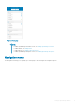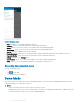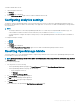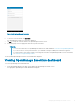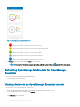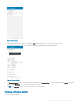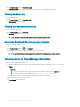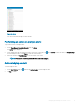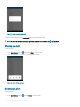Users Guide
Figure 5. Navigation menu
• Home—Navigates to the OpenManage Mobile home page.
• Templates—Allows you to manage templates by creating, editing, and deleting.
• IP Pools—Allows you to specify a range of IP for template deploy using OpenManage Mobile.
• Task Manager—Allows you to view the actions that are performed in OpenManage Mobile.
• App Log—Displays the application log severity and details.
• Password Inventory—Extract the service tag, MAC address, and password details using the QR code available on the server.
• Augmented Reality—You can monitor and view an MX7000 chassis in augmented reality mode.
• Settings—Navigates to the Settings page.
• Send Feedback—Allows you to send an email feedback to Dell using the default email application.
• About—Allows you to view the OpenManage Mobile version and links to related resources.
Accessing the navigation menu
To access the navigation menu:
Tap from any page.
The navigation options are displayed.
Demo Mode
Demo mode enables you to explore the features of OpenManage Mobile. You can work on basic OpenManage Mobile features such as
creating and deleting hosts, viewing alerts, and so on.
NOTE
:
• Features that require a network connection do not work in demo mode.
• Enabling demo mode does not clear the information that is saved by you on OpenManage Mobile. When you disable demo mode,
the information that is saved by you is restored to OpenManage Mobile
12 Setting up OpenManage Mobile