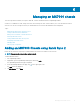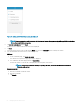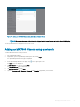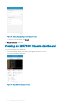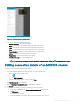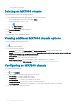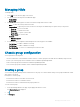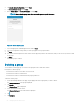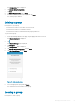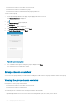Users Guide
• Ensure that the chassis is accessible over the network.
• Ensure that the chassis is a member of a group.
• Ensure that the chassis is authenticated with proper permissions.
To leave a chassis group:
1 On the OpenManage Mobile home page, tap the appropriate chassis console.
The Chassis Dashboard is displayed.
2 Tap .
The Chassis Settings page is displayed.
3 Tap Congure.
The Conguration page is displayed.
4 Tap Chassis Group Conguration, and tap Next.
5 Tap Leave Chassis Group, and tap Next.
Figure 50. Leave chassis group
6 The conrmation message for leaving the group is displayed. Tap Done.
The chassis becomes a stand-alone chassis.
Group chassis overview
You can view the group summary of a lead chassis, including the health status of the group and each chassis in the group.
Viewing the group chassis overview
Prerequisites to view a group chassis details:
• Ensure that the chassis is accessible over the network.
• Ensure that the chassis is a lead chassis.
The following are the constraints when viewing the member chassis details:
• OpenManage Mobile does not show the current networking details (LAN, IPv4, IPv6) of the chassis.
60
Managing an MX7000 chassis