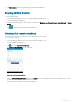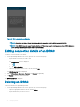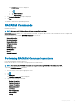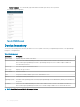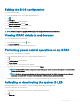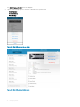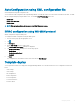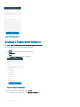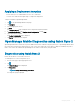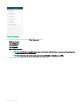Users Guide
Editing the BIOS conguration
To view the BIOS information:
1 On the OpenManage home screen, tap the appropriate device.
2 Tap .
3 Tap Congure.
The Congure Server page is displayed.
4 Tap Manual Conguration, and tap Next.
5 Tap BIOS Conguration to view the BIOS tasks.
You can edit or view the BIOS congurations.
NOTE: A reboot is required to apply the BIOS changes. The changes reect upon successful reboot.
Viewing iDRAC details in web browser
To view the iDRAC details in the web browser
1 On the iDRAC details screen, tap the symbol.
2 Tap Launch iDRAC GUI.
3 The iDRAC details will be displayed in the device browser.
Performing power control operations on an iDRAC
To perform power control operations on an iDRAC:
1 On the OpenManage Mobile home screen, tap the appropriate iDRAC server.
2 Tap .
The iDRAC Settings menu is displayed.
3 Tap Power Options.
The supported power control operations are displayed.
4 Select the power control operation you want to perform, and tap Submit.
NOTE
: Shutdown OS First option is supported only for those power control operations that support a normal shutdown
of the operating system.
NOTE: The Power Options screen displays the task credentials used to add the iDRAC. If you want to use a dierent
user name and password for the power control operations, edit the username and password elds.
OpenManage Mobile performs the requested power control operation and then displays the result of the operation.
Activating or deactivating the system ID LED
OpenManage Mobile allows you to identify a server by activating or deactivating the system ID LED.
To activate or deactivate the system ID LED:
1 Tap the iDRAC of the server you want to activate or deactivate the system ID LED.
2 Tap .
3 Tap Blink LED.
Managing iDRAC
45