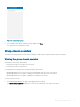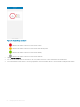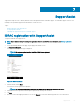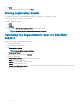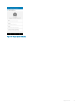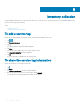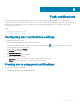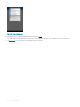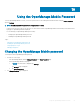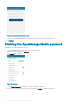Users Guide
Using the OpenManage Mobile Password
To ensure OpenManage Mobile is secure, you can set a password. You can enable password authentication using the Enable Password
option in Settings.
NOTE: OpenManage Mobile cannot recover your password if it is lost.
• If a password is set and you do not use the device for more than 15 minutes, OpenManage Mobile is automatically locked, and then the
login page of OpenManage Mobile is displayed.
• You can manage your OpenManage Mobile password by:
– Changing the OpenManage Mobile password
– Disabling the OpenManage Mobile password
Topics:
• Changing the OpenManage Mobile password
• Disabling the OpenManage Mobile password
• Using ngerprint to log in
• Managing ngerprints
Changing the OpenManage Mobile password
To change the current OpenManage Mobile password:
1 Perform one of the steps:
• Start OpenManage Mobile, and tap Change Password in the Enter Password page.
• On the OpenManage Mobile home page:
1 Tap . In the menu that is displayed, tap Settings.
The Settings page is displayed.
2 Tap Change Password.
2 The Change Password page is displayed.
10
Using the OpenManage Mobile Password 69