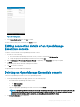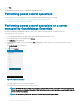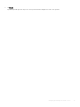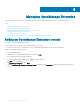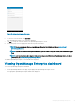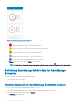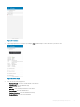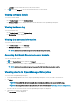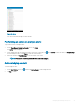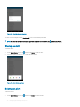Users Guide
• Location- View the Data Center, Room, Aisle, Rack, and Slot
5 Tap and then tap Support to access the Dell Quick Resource Locator website.
Viewing software details
To view the software details:
• On the Device Details screen, tap Software details.
The Software Details screen is displayed with the software information of an OpenManage Enterprise.
Viewing hardware log
To view the hardware log:
• On the Device Details screen, tap Hardware Log.
The Hardware log screen is displayed.
Viewing the warranty information
To view the warranty information:
• On the Device Details screen, tap Warranty.
The Warranty Information screen is displayed.
NOTE
: An internet connection is required to view the warranty information.
Accessing Dell Quick Resource Locator website
To access the Dell QRL website:
• Tap on the Device Details screen and then tap Support.
The Dell Quick Resource Locator website is displayed in a new web browser.
NOTE
: An internet connection is required to access the Dell Quick Resource Locator website.
Viewing alerts in OpenManage Enterprise
To view the alerts in OpenManage Enterprise:
1 On the OpenManage Mobile home screen, tap the OpenManage Enterprise console you want to view alerts for.
2 Tap Alerts.
NOTE
: You can lter the alerts by using the drop-down menu available on the top of the Alerts page.
NOTE: You can perform action on multiple alerts, for more information see Performing action on multiple alerts.
The alerts that are associated with the selected OpenManage Enterprise are displayed.
3 Tap the alert you want to view details for.
The Alert Details screen is displayed.
28
Managing OpenManage Enterprise