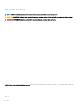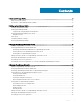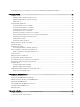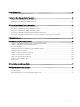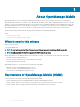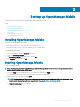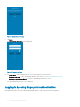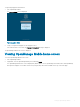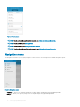Users Guide
Setting up OpenManage Mobile
This chapter provides information about installing and starting OpenManage Mobile.
Topics:
• Installing OpenManage Mobile
• Starting OpenManage Mobile
• Viewing OpenManage Mobile home screen
• Demo Mode
• Conguring analytics settings
• Resetting OpenManage Mobile
Installing OpenManage Mobile
Prerequisites to install OpenManage Mobile:
• Ensure that you have iOS version 10 or later on your mobile device.
• Ensure that you have access to App Store Application on your mobile device.
To install OpenManage Mobile:
1 On your mobile device, open the App Store application.
2 Search for OpenManage Mobile.
3 Tap OpenManage Mobile in the search result, and tap Get.
4 Enter Apple ID password and click OK.
Starting OpenManage Mobile
To start OpenManage Mobile:
NOTE
: An Internet connection is required when you start OpenManage Mobile for the rst time. The application attempts to
install an Apple Push Notication (APN) token.
1 Search for OMM in the list of applications on your mobile device, and then tap OMM to start.
The OpenManage Mobile End User License and Evaluation Agreement is displayed.
2 Read the terms in the agreement, and tap Agree .
NOTE
: The Diagnostics and Usage screen is displayed only when you open OpenManage Mobile for the rst time. If you
want to enable sharing Diagnostics and usage at a later time, see Resetting OpenManage Mobile .
The Diagnostics and Usage screen is displayed.
2
Setting up OpenManage Mobile 7