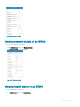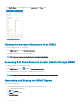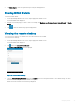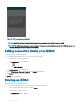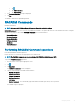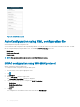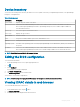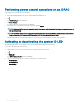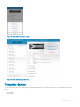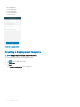Users Guide
Device inventory
You can view the following device inventory information of a server (iDRAC connection), an OpenManage Essentials, or an OpenManage
Enterprise— managed device.
Table 1. Device inventory
Information Description
Power Status Displays the power status of the device
If this server was added individually, this value is the IP address used to connect to the iDRAC. If this device is
discovered through OpenManage Essentials or OpenManage Enterprise, there could be multiple IP addresses
associated with the device
Service Tag The service tag associated with the device
Device Type Displays the type of device
Device Model The device model
CPUs The processor model, number of processors, and number of cores
Memory Total system memory in the server
Operating System The name of the operating system. This may require OpenManage Server Administrator (OMSA) to be installed on
the system
IP Address If this server was added individually, this value is the IP address used to connect to the iDRAC. If this device is
discovered through OpenManage Essentials, there could be multiple IP addresses associated with the device
NOTE: Not all details are available for all managed devices.
Editing the BIOS conguration
To view the BIOS information
1 On the OpenManage home screen, tap the appropriate device.
2 Tap .
3 Select 'Congure' .
The Congure Server page is displayed.
4 Tap 'Manual Conguration'.
5 Tap BIOS Conguration to view the BIOS tasks.
You can edit or view the BIOS congurations.
NOTE
: A reboot is required to apply the BIOS changes. The changes will reect upon successful reboot.
Viewing iDRAC details in web browser
To view the iDRAC details in the web browser
1
On the iDRAC details screen, tap the symbol.
2 Tap Launch iDRAC GUI.
3 The iDRAC details will be displayed in the device browser.
Managing iDRAC
47