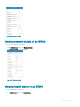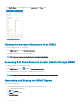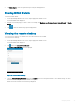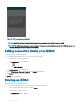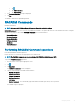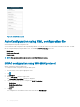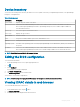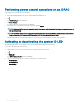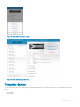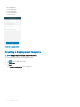Users Guide
4 Tap Share Report to share the generated report using an email application.
Sharing iDRAC Details
To share the iDRAC details:
1 On the OpenManage Mobile home screen, tap the appropriate iDRAC console.
The iDRAC dashboard is displayed.
2 Navigate to the details page you want to share. For example, tap Hardware Log, Firmware Details, Network Details, or Health
Status.
3 Tap to share the details using a preferred application.
Viewing the remote desktop
To view the remote desktop, your mobile device must have bVNC Viewer installed.
To view the remote desktop:
1 On the OpenManage Mobile home screen, tap the appropriate iDRAC console.
The iDRAC dashboard is displayed.
2 Tap and then tap Launch Virtual Console.
The Launch Remote Desktop screen is displayed.
Figure 35. Launch remote desktop
3 Type the Remote Desktop Password, and then tap Launch. This is the VNC password that is set in iDRAC settings. For more
information on the VNC password, see iDRAC user’s guide.
bVNC Viewer starts and the remote desktop is displayed.
Managing iDRAC
43