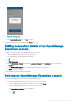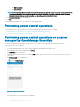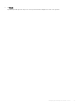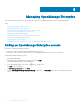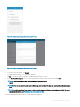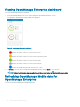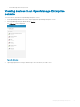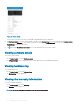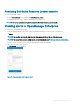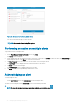Users Guide
Figure 14. Deleting alerts
2 In the Delete Conrmation box, tap Yes to conrm.
The alert is deleted, and you are returned to the Alerts list screen.
Editing connection details of an OpenManage
Essentials console
To edit the connection details of the OpenManage Essentials console:
1 Tap the OpenManage Essentials console you want to edit.
The OpenManage Essentials dashboard is displayed.
2 Tap .
3 Tap Edit Connection.
4 Edit the IP/hostname, Domain (if applicable), Username, Password, and Description (optional) as required.
5 Tap Update.
On the Set Alert Subscription screen, edit the alert lter subscription if needed.
6 Tap Save to save the connection.
The OpenManage Essentials dashboard is displayed.
Deleting an OpenManage Essentials console
To delete an OpenManage Essentials console from OpenManage Mobile:
1 On the OpenManage Mobile home screen, perform one of the following steps:
• Swipe the appropriate OpenManage Essentials to the left, and tap Delete.
• Tap the OpenManage Essentials console that you want to remove.
The OpenManage Essentials screen is displayed.
1
Tap .
Managing OpenManage Essentials console
21