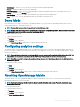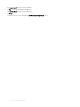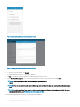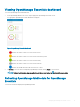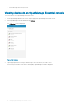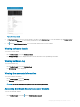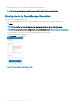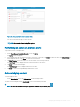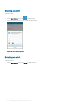Users Guide
Figure 6. Adding OpenManage Essentials (phone view)
Figure 7. Adding OpenManage Essentials (tablet view)
6 To save the connection details, tap Submit.
The OpenManage Essentials SSL certicate is displayed.
7 Tap Yes to accept the certicate and save the OpenManage Essentials console.
8 On the Set Alert Subscription screen, select the appropriate alert lter for push notications and tap Save.
NOTE
: To set a custom alert lter, see
OpenManage Essentials User’s
Guide
.
NOTE: If you do not want to receive push notications, you can disable it using the
enable push notications
toggle
box.
NOTE: In certain situations, there may be a delay in receiving push notications in OpenManage Mobile. For more
information about this, see Troubleshooting OpenManage Mobile.
The newly added OpenManage Essentials console dashboard is displayed.
14
Managing OpenManage Essentials console