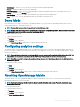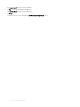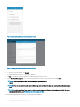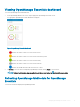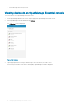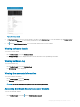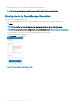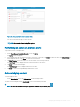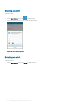Users Guide
• Task Manager — Allows you to view the actions that are performed in OpenManage Mobile.
• App Log — Displays the application log severity and details.
• Password Inventory — Extract the service tag, MAC address, and password details using the QR code available on the server.
• Settings — Navigates to the Settings screen.
• Send Feedback — Allows you to send an email feedback to Dell using the default email application.
• About — Allows you to view the OpenManage Mobile version and links to related resources.
Demo Mode
Demo mode allows you to explore the features of OpenManage Mobile. You can work on basic OpenManage Mobile features such as
creating and deleting hosts, viewing alerts, and so on.
NOTE: Features that require a network connection will not work in demo mode.
NOTE: Enabling demo mode does not clear the information saved by you on OpenManage Mobile. When you disable demo mode
the information saved by you will be restored to OpenManage Mobile.
To enable to disable demo mode:
1 Tap the Navigation menu icon.
2 Tap Settings .
The Settings screen is displayed.
3 Use the Enable Demo Mode toggle switch to enable or disable the demo mode.
Conguring analytics settings
The analytics settings in OpenManage Mobile collects information about the actions you perform in OpenManage Mobile and sends it to
Dell. The information is used by Dell to enhance the functionality of the application. You can choose to enable to disable analytics settings
based on your preference.
NOTE
: The analytics data collected by OpenManage Mobile does not contain any Personally Identiable Information (PII). The
collected data will be treated in accordance with the Dell Privacy Policy available for review at Dell.com/privacy.
NOTE: You will be prompted to congure the analytics settings when you start OpenManage Mobile for the rst time after an
installation or upgrade.
To congure the analytics settings:
1 Tap .
2 Tap Settings.
The Settings screen is displayed.
3 Use the Share Anonymous Data toggle switch to enable or disable sharing Analytics Data Collection.
Resetting OpenManage Mobile
This feature allows you to reset OpenManage Mobile to original settings and start a new session. You can use the reset option if the
OpenManage Mobile password is not retrievable.
NOTE
: Resetting OpenManage Mobile with delete all user entered information such as Login Password, Saved hosts, Logs,
Analytics data, and so on.
To reset OpenManage Mobile:
1 Tap the Navigation menu icon.
2 Tap Settings.
The Settings screen is displayed.
3 Tap Reset OpenManage Mobile.
Setting up OpenManage Mobile
11