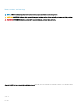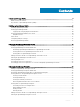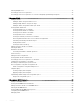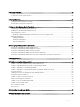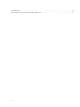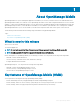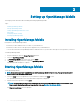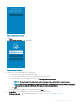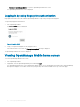Users Guide
Figure 1. Diagnostics and Usage
3 Tap Agree.
The PASSWORD SETTINGS screen is displayed.
Figure 2. Password settings
4 Complete one of the following based on your preference:
• To set the authentication type for OpenManage Mobile:
1 For password authentication, type a password and reconrm the password.
2 If you also want to use your ngerprint to log in, select Use ngerprint to authenticate.
NOTE
: The Use ngerprint to authenticate option is displayed only on devices with a ngerprint sensor.
NOTE: When you start OpenManage Mobile for the rst-time, it is mandatory to enter the password. Fingerprint
authentication is available only from the next time you start OpenMange Mobile.
3 Tap Login.
To skip setting the authentication for OpenManage Mobile, tap Skip.
5 The Demo Mode screen is displayed.Tap one of the following based on your preference:
• Try Demo mode now: To open OpenManage Mobile in demo mode, see Enabling or Disabling Demo Mode.
Setting up OpenManage Mobile
9