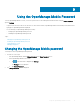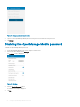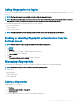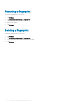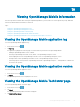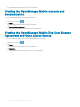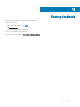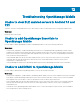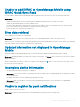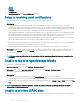Users Guide
1 Tap .
2 Tap Settings.
3 Tap Notications.
4 In OpenManage Mobile ensure Allow Notications is enabled.
Delay in receiving push notications
• Either alert notication is not received, or there is a delay of several hours in receiving alerts.
Workarounds:
– Verify OpenManage Essentials operation: Make sure that OpenManage Essentials is receiving alerts, and it is successfully
transmitting the alerts to the Dell Message Forwarding Service. For more information about transmitting alerts from OpenManage
Essentials to the Dell Message Forwarding Service, see OpenManage Essentials User’s Guide. During normal operation, it takes up
to two minutes for the alerts to transmit from OpenManage Essentials to Dell Message Forwarding Service.
– Understand provider limitations: The Dell Message Forwarding Service uses provider notications services including Google Cloud
Messaging. Google imposes a notication limitation on a per device and per application basis. If your alert notications are more
than 100 per day, select a more specic lter to reduce the number of alerts transmitted to your mobile device.
– Verify phone network connectivity: Push notication requires an internet connection on your phone or a wireless connection (that
may not be available in certain areas, such as remote locations and places with poor signal).
Carriers, internet service providers, and networking equipment may end the connection to Google servers if your mobile device is
inactive. Notications cannot be received until the connection is restored.
• A message is displayed in OpenManage Essentials if it is unable to communicate with a specic device as it is not registered.
Workaround: If OpenManage Mobile is backed up and restored on to your mobile device, the GCM registration token may need to be
refreshed. Go to the Settings screen and tap Refresh to reinstall the GCM token. You must have an internet connection for this
request to be successful.
NOTE
: If you refresh the GCM token, edit the connections of all the OpenManage Essentials added and resubscribe to the
alert lters.
Unable to log in to OpenManage Mobile
You cannot log in to OpenManage Mobile if:
• Don’t keep Activities option is selected in Settings > Developer options screen.
Workaround: Make sure that Don’t keep Activities option is not selected in Settings > Developer options screen.
• You forget your OpenManage Mobile password.
Workarounds:
– To retrieve your OpenManage Mobile password, tap Forgot Password. Your password hint is displayed.
– If you are unable to retrieve your OpenManage Mobile password using the password hint displayed, delete the OpenManage Mobile
data, and then create a new password. To delete the OpenManage Mobile data, go to
Settings > Apps > OMM, and then tap Clear
data.
NOTE
: If application data is deleted or application is reinstalled, you need to add the OpenManage Essentials and iDRAC
instances again to OpenManage Mobile.
Unable to retrieve iDRAC data
OpenManage Mobile displays a connection not successful message if you refresh an iDRAC details screen multiple times to retrieve data.
70
Troubleshooting OpenManage Mobile