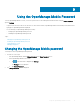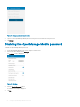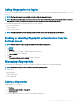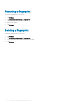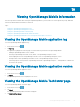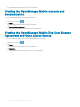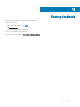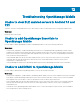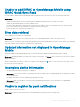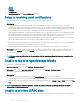Users Guide
Using ngerprint to log in
You can log in to OpenManage Mobile using ngerprint authentication. For instructions to enable ngerprint authentication, see Adding a
ngerprint
.
NOTE: The ngerprint option is not available on devices without a ngerprint reader.
NOTE: OpenManage Mobile allows you 5 consecutive attempts after which the ngerprint authentication will be disabled for
approximately 1 minute. If necessary, you can type the login password to access OpenManage Mobile.
You can enable ngerprint authenticated login through one of the following:
• On successful installation
• At rst-time login
• From the Settings screen
NOTE: OpenManage Mobile provides ngerprint authentication access to all the ngerprint registered users.
Enabling or disabling ngerprint authentication from the
Settings screen
NOTE: You can enable or disable ngerprint authentication from the setting menu.
1 Tap .
2 Tap Settings.
3 Use the toggle button to enable or disable ngerprint authentication.
The Login to OMM screen is displayed.
4 Tap Yes.
The Fingerprint authentication is enabled message is displayed.
Managing ngerprints
You should enroll your ngerprint in your device to enable the ngerprint authentication for OpenManage Mobile.
NOTE
: You must set a pattern, PIN, or password to protect your ngerprints.
You can choose to:
• Add a ngerprint
• Rename a ngerprint
• Delete a ngerprint
Adding a ngerprint
To add a ngerprint on your device:
1 Tap Settings.
2 Tap Lock screen and security > Fingerprints.
3 Tap Add ngerprint.
4 Follow the on screen instructions to register the ngerprint and password.
Using the OpenManage Mobile Password
63