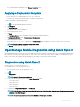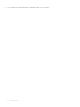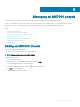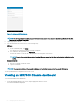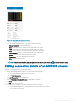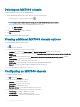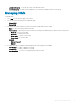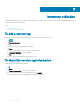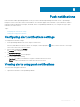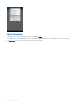Users Guide
Push notications
Push notications enable OpenManage Mobile to notify you when a subscribed OpenManage Essentials console or OpenManage
Enterprise console receives alerts from a monitored device The notication appears in the status bar of your mobile device, similar to
notications that are displayed for messages, downloads, and so on. OpenManage Mobile allows you to congure the type of push
notication you want to receive.
Topics:
• Conguring alert notications settings
• Viewing alerts using push notications
Conguring alert notications settings
To congure alert notication settings:
1 On the OpenManage Mobile home screen, tap the overow menu.
Overow symbol diers from device to device. For example, it can be displayed as a symbol, or at the lower-left or lower-right
corner of the screen next to the Home button.
2 In the list that is displayed, tap Settings.
The Settings page is displayed.
3 Tap Notication Settings.
The Notication Settings screen is displayed.
4 Select one or both of the following:
• Play Sound to enable your mobile device to play a sound when an alert is received.
• Vibrate to enable your mobile device to vibrate when an alert is received.
Viewing alerts using push notications
To view the alerts using push notications:
1 Tap the alert notication to start OpenManage Mobile.
8
Push notications 59