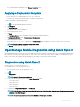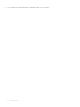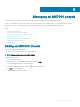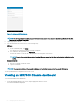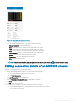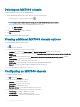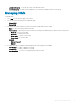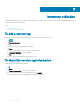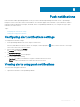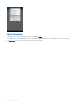Users Guide
Deleting an MX7000 chassis
To delete an MX7000 chassis from OpenManage Mobile:
1 On the OpenManage Mobile home screen, perform one of the following steps:
•
Select the device you want to remove, and tap .
NOTE: If you want to remove multiple chassis, select each chassis that you want to remove.
• Press and hold the chassis on the OpenManage Mobile home screen.
1 Tap Edit Connection.
2 Tap Delete chassis.
2 The Delete Conrmation message is displayed.
3 Tap Yes.
The chassis is deleted from OpenManage Mobile.
Viewing additional MX7000 chassis options
To view the additional MX7000 chassis options:
1 Tap .
The options menu is displayed.
2 You can view the details of the options mentioned below:
• Congure- To congure the Power Options and Chassis Conguration via Quick Sync 2 (Bluetooth).
• Report- To generate a comprehensive report about the Sytem Overview, Health Status, Location, Network Details, Sub
Components..
• Share- To share the system details such as Chassis Name, Firmware Version, Model, Service Tag, and more via Email.
• Power Options- To power cycle the chassis.
• Blink LED- To activate or deactivate the system ID LED.
• Quick Deploy- To perform the initial chassis deployment using OpenManage Mobile.
• Support - The Dell.com/support website is displayed in a new web browser.
For more information on sleds, see Managing iDRAC .
Conguring an MX7000 chassis
To congure an MX7000 chassis:
1 Tap and then tap Congure.
2 You can view the following power options:
• Power on - To power on the chassis.
• Power cycle - To power cycle the chassis.
• Shutdown - To shutdown the chassis.
• Shutdown OS rst - To do a graceful shutdown of the chassis.
3 You can also congure the following network options for the chassis:
• IPv4 Settings - To enable or disable IPv4 settings.
• IPv6 Settings - To enable or disable IPv6 settings.
• Root Credentials - To set the root credentials for the chassis
56
Managing an MX7000 chassis