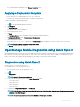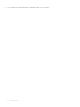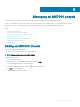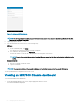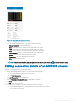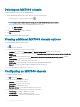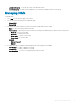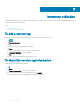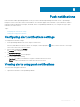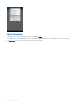Users Guide
Figure 42. Chassis dashboard (phone view)
2 You can view the detail and status of the options mentioned below:
• Chassis Controller- View the MSM details.
• Sleds- View details of the compute and storage sleds in the chassis.
• IOMs- View details of the Network and Storage IOMs in the chassis.
• Fans- View the health of the fans on the front and rear of the chassis.
• Power Supplies- Number of active and unused Power Supply Units.
• Battery- View the chassis CMOS battery information.
• Temperature- View the temperature in the chassis.
• Misc - View miscellaneous logs.
NOTE
: To share the information using an application available on your device, tap and select the share option.
Editing connection details of an MX7000 chassis
To edit the connection details of an MX7000 chassis:
1 On the OpenManage Mobile home screen, perform the following steps:
a Press and hold the chassis that you want to edit.
b Tap Edit Connection.
The Edit Connection screen is displayed.
2 Edit the Username, Password, Domain (if applicable) as required.
3 Tap Save .
4 Tap Ok to save the connection.
5 To view the new changes, you need to manually reconnect the chassis.
a On the OpenManage home screen, tap the chassis and swipe down to refresh.
The chassis is reconnected.
Managing an MX7000 chassis
55