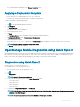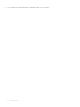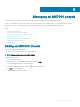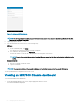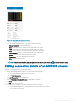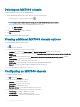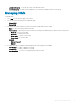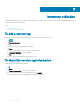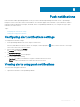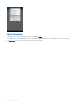Users Guide
Figure 41. Adding an MX7000 Chassis
NOTE: You will be prompted to allow access to the location and camera when you start OpenManage Mobile for the rst
time after an installation or upgrade.
5 Tap the appropriate chassis.
6 You can authenticate the chassis in one of the following ways:
QR Scan:
a On the credentials page, Tap SCAN.
The camera access permission pop up message is displayed.
b The credential is auto populated. Tap Add Device.
Position the camera to scan the QR code displayed on the LCD panel of the chassis.
NOTE
: To enter the credentials manually or by using QR scan, ensure that the Read authentication is Enabled on the
server.
Manual credentials:
a Enter the credentials to add the chassis.
b Type the credentials.
NOTE
: The connection status of the chassis is displayed on the bottom banner and on the chassis LCD display.
The newly added Chassis is displayed on the home screen.
Viewing an MX7000 Chassis dashboard
To view the MX7000 Chassis dashboard:
1 On the OpenManage Mobile home screen, tap the appropriate Chassis console.
The Chassis dashboard is displayed.
54
Managing an MX7000 chassis