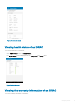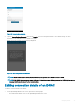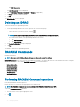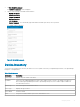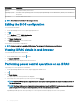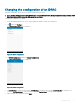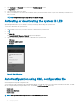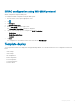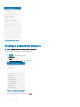Users Guide
Information Description
Memory Total system memory in the server
Operating System The name of the operating system. This may require OpenManage Server Administrator (OMSA) to be installed on
the system
Host name The host name of the server
NOTE: Not all details are available for all managed devices.
Editing the BIOS conguration
To view the BIOS information
1 On the OpenManage home screen, tap the appropriate device.
2
Tap .
3 Select 'Congure' and tap iDRAC Conguration.
The Congure Server page is displayed.
4 Tap 'Manual Conguration'.
5 Tap BIOS Conguration to view the BIOS tasks.
You can edit or view the BIOS congurations.
NOTE
: A reboot is required to apply the BIOS changes. The changes will reect upon successful reboot.
Viewing iDRAC details in web browser
To view the iDRAC details in the web browser
1 On the iDRAC details screen, tap the symbol.
2 Tap Launch iDRAC GUI.
3 The iDRAC details will be displayed in the device browser.
Performing power control operations on an iDRAC
To perform power control operations on an iDRAC:
1 On the OpenManage Mobile home screen, tap the appropriate iDRAC server.
2 Tap .
3 Tap Power Options.
The supported power control operations are displayed.
4 Select the power control operation you want to perform, and tap Submit.
NOTE
: Shutdown OS First option is supported only for those power control operations that support a normal shutdown of
the operating system.
NOTE: The Power Options screen displays the task credentials used to add the iDRAC. If you want to use a dierent user
name and password for the power control operations, edit the username and password elds.
OpenManage Mobile performs the requested power control operation and then displays the result of the operation.
46
Managing iDRAC