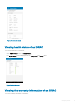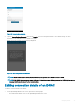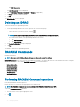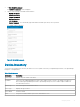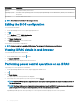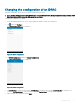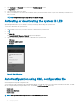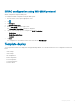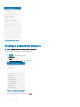Users Guide
Figure 33. Launch remote desktop
3 Type the Remote Desktop Password, and then tap Launch. This is the VNC password that is set in iDRAC settings. For more
information on the VNC password, see iDRAC user’s guide.
bVNC Viewer starts and the remote desktop is displayed.
Figure 34. VNC conguration conrmation
NOTE
: Check the Use Secure Tunnel check box when the encryption is set to 128-bit or more in iDRAC.
NOTE: If the iDRAC does not support remote desktop or if there is no remote desktop password set, bVNC displays an error
message that it cannot connect to the remote desktop.
Editing connection details of an iDRAC
To edit the connection details of an iDRAC:
1 On the OpenManage Mobile home screen, perform the following steps:
• Press and hold the iDRAC server on the OpenManage Mobile home screen.
Managing iDRAC
43