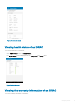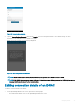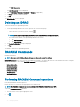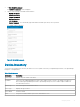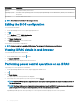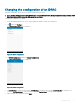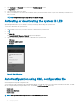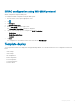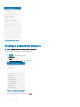Users Guide
• In the iDRAC Details screen, tap Warranty Information.
The warranty information of the server is displayed.
NOTE: An internet connection is required to view the warranty information.
Accessing Dell Quick Resource Locator website through iDRAC
To access the Dell Quick Resource Locator website:
•
In the iDRAC Details screen, tap and then tap Support.
The Dell Quick Resource Locator website is displayed in a new web browser.
NOTE: An internet connection is required to access the Dell Quick Resource Locator website.
Generating and Sharing the iDRAC Report
To generate the iDRAC report:
1 On the OpenManage Mobile home screen, tap the appropriate iDRAC console.
The iDRAC dashboard is displayed.
2 Tap and tap Report.
The Report page is displayed
3 If required, clear the check boxes of the iDRAC pages you do not want to include in the report.
4 Tap Generate Report.
5 Tap Share Report to share the generated report using an email application.
Sharing iDRAC Details
To share the iDRAC details:
1 On the OpenManage Mobile home screen, tap the appropriate iDRAC console.
The iDRAC dashboard is displayed.
2 Navigate to the details page you want to share. For example, tap Hardware Logs, Firmware Details, Network Details, or Health
Status.
3 Tap and then tap Share to share the details using an email application.
Viewing the remote desktop
To view the remote desktop, your mobile device must have bVNC Viewer installed.
To view the remote desktop:
1 On the OpenManage Mobile home screen, tap the appropriate iDRAC console.
The iDRAC dashboard is displayed.
2 Tap and then tap Launch Virtual Console.
The Launch Remote Desktop screen is displayed.
42
Managing iDRAC