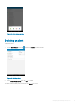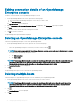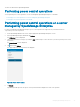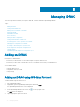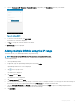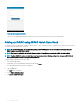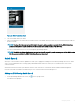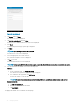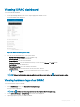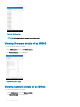Users Guide
Viewing iDRAC dashboard
To view the iDRAC dashboard:
1 On the OpenManage Mobile home screen, tap the appropriate iDRAC console.
The iDRAC dashboard is displayed.
Figure 28. iDRAC dashboard (phone view)
2 You can view the detail and status of the options below
• System Event/Lifecycle Logs- View the hardware logs.
• Firmware Details- View the rmware details.
• Network Details- View the network details.
• Hardware Inventory- View the Hardware Inventory. You can view the Memory and CPU details.
• Health Status- View the health status.
• Warranty Information- View the warranty information.
• Location Details - View the Data Center, Room, Aisle, Rack, and Slot.
• Tap and then tap Support- Access the Dell Quick Resource Locator website.
NOTE
: To share the information using an application available on your device, tap and select the share option.
Viewing hardware logs of an iDRAC
To view the hardware logs of an iDRAC:
1 In the iDRAC Details screen, tap System Event/Lifecycle Logs.
The logs screen is displayed.
NOTE
: Tap and then tap Share Logs to share the list of System Event/Lifecycle Logs.
2 Select System Event Log or Lifecycle Log from the list that is displayed.
3 Tap the appropriate log entry for additional details.
Managing iDRAC
39