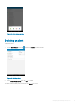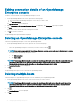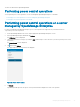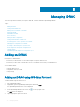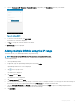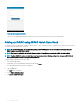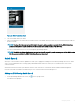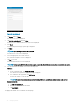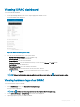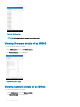Users Guide
Figure 26. iDRAC Quick Sync Read
6 Turn on the iDRAC Quick Sync Bezel.
7 Place your mobile device in contact with the activation switch of the iDRAC Quick Sync Bezel on your server and hold your mobile for
at least 3 seconds.
NOTE: The Near-Field Communication (NFC) chip in the mobile device should be in contact with the iDRAC Quick Sync
activation switch. Refer to your mobile device’s documentation to nd the location of the NFC chip.
Your server will be added to the list of servers managed by OpenManage Mobile.
NOTE
: The iDRAC Quick Sync Bezel remains activated for about 30 seconds. If you do not manage to add the iDRAC within
the 30 seconds, reactivate the iDRAC Quick Sync Bezel and retry step 7.
Quick Sync 2
Quick Sync 2 uses the built-in wireless capabilities of Quick Sync 2 equipped PowerEdge servers do directly manage those servers. Quick
Sync 2 uses encrypted Bluetooth Low Energy (BLE) and dedicated Wi connections. Quick Sync 2 is activated on the server via the
connection button.
An infrastructure network will use your Wi base station or VPN connection to communicate with the iDRAC IP-based management
network connected to the iDRAC's wired Ethernet port. The connection will use the WS-Man protocol.
Adding an iDRAC using Quick Sync 2
1
On the OpenManage Mobile home screen, tap on the top right corner.
The Add screen is displayed.
Managing iDRAC
37