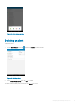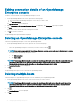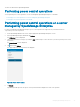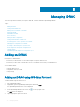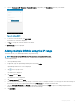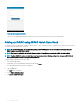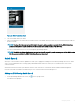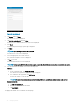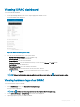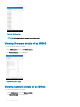Users Guide
5 Type the Hostname or IP, Username, Password, Domain (if applicable), and Description (optional) of the iDRAC.
Figure 24. Adding iDRAC
6 To save the connection details, tap Add iDRAC.
The iDRAC SSL certicate is displayed.
7 Tap Yes to accept the certicate and save the iDRAC.
The iDRAC Details screen is displayed.
Adding multiple iDRACs using the IP range
This feature allows you to add multiple iDRACs using iDRAC range.
NOTE
: You can add multiple iDRACs only if the username and password is the same.
To add multiple iDRACs:
1 Start OpenManage Mobile.
2 If applicable, type the OpenManage Mobile password and tap Login.
OpenManage Mobile home screen is displayed.
3 Tap on the top right corner.
The Add screen is displayed.
4 Tap Server and click Next.
The Add server screen is displayed.
5 Tap Add via Network and click Next.
6 You can add all the iDRACs in the range using a * for the last octet. For example, 192.168.0. or you can type the start and end range of
the iDRACs in the last octet separated by a dash in the IP/Hostname. For example 192.168.0.50-100.
7 Type the Username, Password, and Domain (if applicable) of the iDRAC and tap Add.The process of adding multiple iDRACs is
initiated. You can check the status of the process in the task manager.
8 Tap Add iDRAC.
Managing iDRAC
35