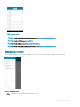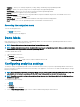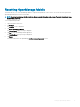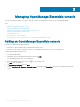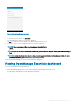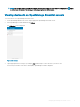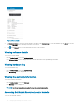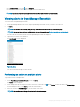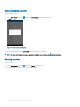Users Guide
• On the Device Details screen, tap and tap Support .
The Dell Quick Resource Locator website is displayed in a new web browser.
NOTE: An internet connection is required to access the Dell Quick Resource Locator website.
Viewing alerts in OpenManage Essentials
To view the alerts in OpenManage Essentials:
1 On the OpenManage Mobile home screen, tap the OpenManage Essentials console you want to view alerts for.
2 Tap Alerts.
NOTE: You can lter the alerts by using the drop-down menu available on the top of the Alerts page.
NOTE: You can perform action on multiple alerts, for more information see Performing action on multiple alerts.
The alerts that are associated with the selected OpenManage Essentials are displayed.
3 Tap the alert you want to view details for.
The Alert Details screen is displayed.
Figure 10. Alerts
You can forward, acknowledge, or delete an alert.
Performing an action on multiple alerts
To perform an action on multiple alerts:
1 On the OpenManage Essentials Console screen, tap Alerts.
The Alerts screen is displayed.
2 Select multiple alerts by selecting the check box on the left of each alert. Tap and tap Delete to delete the alerts, tap Acknowledge
to acknowledge the alerts, or tap Share to share the selected alerts.
3 In the next window, tap Task Manager to view the status of the action.
NOTE
: You can also cancel the performed action in the task manager.
Managing OpenManage Essentials console 19