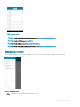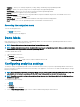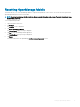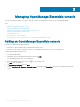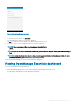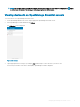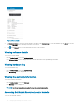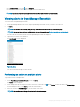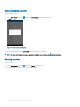Users Guide
Figure 6. Adding OpenManage Essentials
6 To save the connection details, tap Add OME.
The OpenManage Essentials SSL certicate is displayed.
7 Tap Yes to accept the certicate and save the OpenManage Essentials console.
8 On the next screen, select the appropriate alert lter for push notications .
NOTE
: To set a custom alert lter, see
OpenManage Essentials User’s
Guide
.
NOTE: If you do not want to receive push notications, you can disable it using the
enable push notications
toggle
box.
NOTE: In certain situations, there may be a delay in receiving push notications in OpenManage Mobile. For more
information about this, see Troubleshooting OpenManage Mobile.
The newly added OpenManage Essentials console dashboard is displayed.
Viewing OpenManage Essentials dashboard
To view the OpenManage Essentials dashboard:
1 On the OpenManage Mobile home screen, tap the appropriate OpenManage Essentials console.
The appropriate OpenManage Essentials dashboard is displayed.
Managing OpenManage Essentials console
15