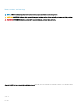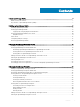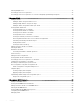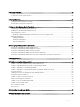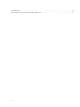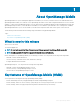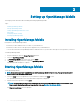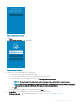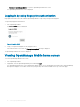Users Guide
• Continue to OpenManage Mobile: To open the OpenManage Mobile home screen.
The OpenManage Mobile home screen is displayed.
Logging in by using ngerprint authentication
Fingerprint authentication must be enabled in OpenManage Mobile to login using your registered ngerprint.
To login using ngerprint authentication:
1 Start OpenManage Mobile.
The Login to OMM screen is displayed.
Figure 3. Login to OMM
2 Swipe your registered ngerprint on the ngerprint sensor.
If the authentication is successful, the Fingerprint recognised message is displayed.
The OpenManage Mobile home screen is displayed.
Viewing OpenManage Mobile home screen
To view the OpenManage Mobile home screen:
1 Start OpenManage Mobile.
2 If applicable, enter the OpenManage Mobile password and tap Login.
The OpenManage Mobile home screen is displayed. By default, all the Servers, OpenManage Essentials, Chassis, and OpenManage
Enterprise are displayed. You can lter the devices by using the drop-down menu available on the top of the Home page.
10
Setting up OpenManage Mobile