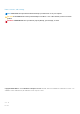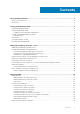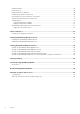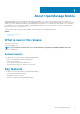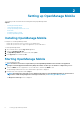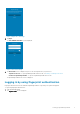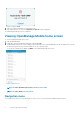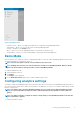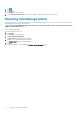Users Guide
Figure 3. Login to OMM
2. Swipe your registered fingerprint on the fingerprint sensor.
If the authentication is successful, the Fingerprint recognised message is displayed.
The OpenManage Mobile home screen is displayed.
Viewing OpenManage Mobile home screen
To view the OpenManage Mobile home screen:
1. Start OpenManage Mobile.
2. If applicable, enter the OpenManage Mobile password and tap Login.
The OpenManage Mobile home screen is displayed. By Default all the Servers and OpenManage Essentials are displayed. You can filter
the devices by using the drop-down menu available on the top of the Home page.
To view the list of iDRAC devices added, tap iDRAC on the OpenManage Mobile home screen.
Figure 4. Home screen
NOTE: To add an OpenManage Essentials console, see Adding OME
NOTE: To add an iDRAC, see Adding iDRAC
Navigation menu
The navigation menu allows you to quickly navigate to various screens. The following are the available navigation options:
8
Setting up OpenManage Mobile