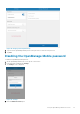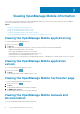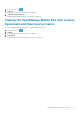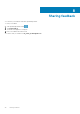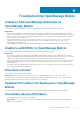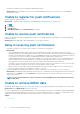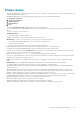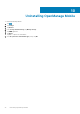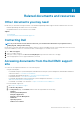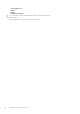Users Guide
• Incomplete information for devices managed by OpenManage Essentials.
Workaround: Make sure that data is correctly inventoried in OpenManage Essentials. For more information, see OpenManage
Essentials User’s Guide.
Unable to register for push notifications
Unable to register for push notifications.
Workaround: To register for push notifications from an OpenManage Essentials, perform the following steps:
1. Tap
.
2. Tap Settings.
3. Tap Notifications.
4. In OpenManage Mobile ensure Allow Notifications is enabled.
Unable to receive push notifications
Unable to receive push notifications if OpenManage Essentials is re- installed by retaining the same database as an earlier OpenManage
Essentials installation.
Workaround: Add the OME again to Openmanage Mobile to receive push notifications.
Delay in receiving push notifications
• Either alert notification is not received, or there is a delay of several hours in receiving alerts.
Workarounds:
• Verify OpenManage Essentials operation: Make sure that OpenManage Essentials is receiving alerts, and it is successfully
transmitting the alerts to the Dell Message Forwarding Service. For more information about transmitting alerts from OpenManage
Essentials to the Dell Message Forwarding Service, see OpenManage Essentials User’s Guide. During normal operation, it takes up
to two minutes for the alerts to transmit from OpenManage Essentials to Dell Message Forwarding Service.
• Understand provider limitations: The Dell Message Forwarding Service uses provider notifications services including Apple Push
Notification. Apple imposes a notification limitation on a per device and per application basis. If your alert notifications are more
than 100 per day, select a more specific filter to reduce the number of alerts transmitted to your mobile device.
• Verify phone network connectivity: Push notification requires an internet connection on your phone or a wireless connection (that
may not be available in certain areas, such as remote locations and places with poor signal).
Carriers, internet service providers, and networking equipment may end the connection to Apple servers if your mobile device is
inactive. Notifications cannot be received until the connection is restored.
• A message is displayed in OpenManage Essentials if it is unable to communicate with a specific device as it is not registered.
Workaround: If OpenManage Mobile is backed up and restored on to your mobile device, the APN registration token may need to be
refreshed. Go to the Settings screen and tap Refresh to reinstall the APN token. You must have an internet connection for this
request to be successful.
NOTE:
If you refresh the APN token, edit the connections of all the OpenManage Essentials added and resubscribe
to the alert filters.
Unable to retrieve iDRAC data
OpenManage Mobile displays a connection not successful message if you refresh an iDRAC details screen multiple times to retrieve data.
Workaround: Refresh iDRAC Details screen after one minute.
If incorrect credentials are entered while adding an iDRAC or while performing power operations on an iDRAC, the iDRAC might disable all
incoming requests and appear disabled for some time. For more information about this behavior, see iDRAC User’s Guide. iDRAC will be
enabled after some time. Wait till the iDRAC is enabled, and then retry the operation with correct credentials.
Topics:
• Known issues
42
Troubleshooting OpenManage Mobile