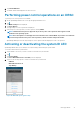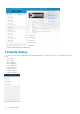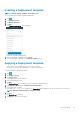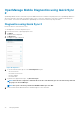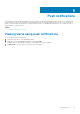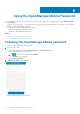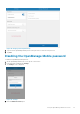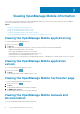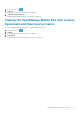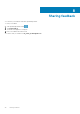Users Guide
Using the OpenManage Mobile Password
To ensure OpenManage Mobile is secure, you can set a password. You can enable password authentication using the Enable Password
option in Settings.
• If a password is set and you do not use the device for more than 15 minutes, OpenManage Mobile is automatically locked, and then the
login page of OpenManage Mobile is displayed.
• You can manage your OpenManage Mobile password by:
• Changing the OpenManage Mobile password
• Disabling the OpenManage Mobile password
Topics:
• Changing the OpenManage Mobile password
• Disabling the OpenManage Mobile password
Changing the OpenManage Mobile password
To change the current OpenManage Mobile password:
1. Perform one of the steps:
• Start OpenManage Mobile, and tap Change Password in the Enter Password screen.
• On the OpenManage Mobile home screen:
a. Tap . In the menu that is displayed, tap Settings.
The Settings screen is displayed.
b. Tap Change Password.
2. The Change Password screen is displayed.
Figure 31. Change password (phone view)
6
36 Using the OpenManage Mobile Password