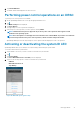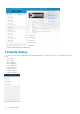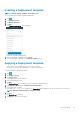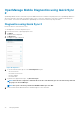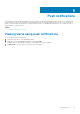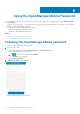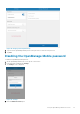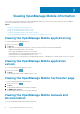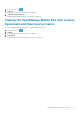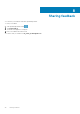Users Guide
2. Tap Launch iDRAC GUI.
3. The iDRAC details will be displayed in the device browser.
Performing power control operations on an iDRAC
To perform power control operations on an iDRAC:
1. On the OpenManage Mobile home screen, tap the appropriate iDRAC server.
2. Tap .
The iDRAC Settings menu is displayed.
3. Tap Power Options.
The supported power control operations are displayed.
4. Select the power control operation you want to perform, and tap Submit.
NOTE: Shutdown OS First option is supported only for those power control operations that support a normal
shutdown of the operating system.
NOTE: The Power Options screen displays the task credentials used to add the iDRAC. If you want to use a different
user name and password for the power control operations, edit the username and password fields.
OpenManage Mobile performs the requested power control operation and then displays the result of the operation.
Activating or deactivating the system ID LED
OpenManage Mobile allows you to identify a server by activating or deactivating the system ID LED.
To activate or deactivate the system ID LED:
1. Tap the iDRAC of the server you want to activate or deactivate the system ID LED.
2. Tap
.
3. Tap System ID LED.
The Select Blink LED Timeout or Turn Off options are displayed.
4. Tap one of the following options to activate or deactivate the System ID LED:
• 4 Minutes
• Blink LED until turned off
• Stop Blinking
Figure 26. Blink LED options (phone view)
Managing iDRAC
31