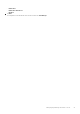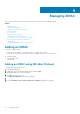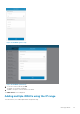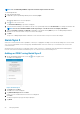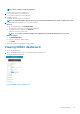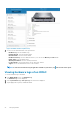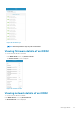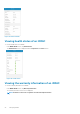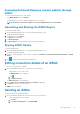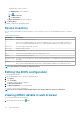Users Guide
Accessing Dell Quick Resource Locator website through
iDRAC
To access the Dell Quick Resource Locator website:
• In the iDRAC Details screen, tap Support.
The Dell Quick Resource Locator website is displayed in a new web browser.
NOTE: An internet connection is required to access the Dell Quick Resource Locator website.
Generating and Sharing the iDRAC Report
To generate the iDRAC report:
1. On the OpenManage Mobile home screen, tap the appropriate iDRAC console.
The iDRAC dashboard is displayed.
2. Tap the menu key and tap Report.
The Report page is displayed
3. Tap Generate Report.
4. Tap Share Report to share the generated report using an email application.
Sharing iDRAC Details
To share the iDRAC details:
1. On the OpenManage Mobile home screen, tap the appropriate iDRAC console.
The iDRAC dashboard is displayed.
2. Navigate to the details page you want to share. For example, tap Hardware Log, Firmware Details, Network Details, or Health
Status.
3.
Tap
to share the details using a preferred application.
Editing connection details of an iDRAC
To edit the connection details of an iDRAC:
1. On the OpenManage Mobile home screen, perform the following steps:
• Tap the iDRAC server you want to edit.
The iDRAC Details screen is displayed.
a. Tap
.
b. Tap Edit Connection.
The Edit Connection screen is displayed.
2. Edit the IP/hostname, Username, Password, and Domain (if applicable).
3. Tap Update to save the connection details.
The iDRACs screen is displayed.
Deleting an iDRAC
To delete an iDRAC from OpenManage Mobile:
1. On the OpenManage Mobile home screen, perform one of the following steps:
• Swipe the appropriate device to the left.
a. Tap Delete.
b. In the Delete Confirmation box, tap Delete iDRAC.
Managing iDRAC
29