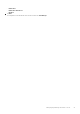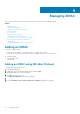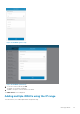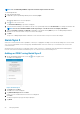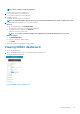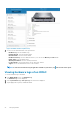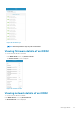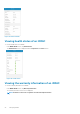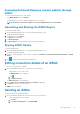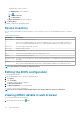Users Guide
NOTE: Go to Settings to enable the bluetooth.
The BLE Device Scan screen is displayed.
6. Select the appropriate server and click next.
The certificate acceptance screen is displayed.
7. Tap Yes to proceed.
The iDRAC authentication screen is displayed.
NOTE: To display the iDRAC authentication pop up, ensure the Read Authentication option is enabled in the server.
8. You can authenticate the iDRAC in one of the following ways:
QR Scan:
a) On the credentials page, Tap SCAN QR CODE.
The camera access permission pop up message is displayed.
b) The credential is auto populated. Tap Add Device.
Position the camera to scan the QRL.
NOTE: To enter the credentials manually or by using QR Scan, enable Read authentication on the server.
Manual credentials:
a) Tap ENTER MANUALLY.
b) Enter the credentials to add the iDRAC.
c) Tap Submit .
The appropriate iDRAC server is added to the homepage.
Viewing iDRAC dashboard
To view the iDRAC dashboard:
1. On the OpenManage Mobile home screen, tap the appropriate iDRAC console.
The iDRAC dashboard is displayed.
Figure 20. iDRAC dashboard (phone view)
Managing iDRAC
25