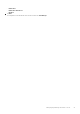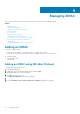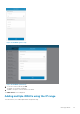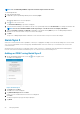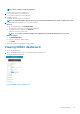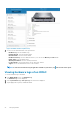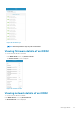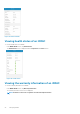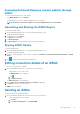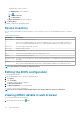Users Guide
NOTE: You can add multiple iDRACs only if the username and password is the same.
To add multiple iDRACs:
1. Start OpenManage Mobile.
2. If applicable, type the OpenManage Mobile password and tap Login
.
OpenManage Mobile home screen is displayed.
3. Tap
next to the server section.
The Connection Method pop up window is displayed.
4. Type the start and end range of the iDRACs in the last octet separated by a dash in the IP/Hostname. For example 192.168.0.50-100
NOTE: You can also add all the iDRACs in the range using a * for the last octet. For example, 192.168.0.*.
5. Type the Username, Password, and Domain (if applicable) of the iDRAC and tap Add.The process of adding multiple iDRACs is
initiated. You can check the status of the process in the task manager.
6. Tap Add.
The process of adding multiple iDRACs is initiated. You can check the status of the process in the task manager.
Quick Sync 2
Quick Sync 2 uses the built-in wireless capabilities of Quick Sync 2 equipped PowerEdge servers do directly manage those servers. Quick
Sync 2 uses encrypted Bluetooth Low Energy (BLE) and dedicated Wifi connections. Quick Sync 2 is activated on the server via the
connection button.
An infrastructure network will use your Wifi base station or VPN connection to communicate with the iDRAC IP-based management
network connected to the iDRAC's wired Ethernet port. The connection will use the WS-Man protocol.
Adding an iDRAC using Quick Sync 2
1.
On the OpenManage Mobile home screen, tap on the top right corner.
The Add screen is displayed.
Figure 19. Quick Sync 2
2. Tap Server and click Next.
The Add server screen is displayed.
3. Tap Add via Quick Sync 2 and click Next.
A video on how to enable the bluetooth connection is displayed.
4. Click Next
The bluetooth permission pop up message is displayed.
5. Tap Allow.
24
Managing iDRAC