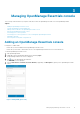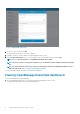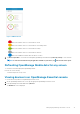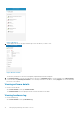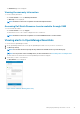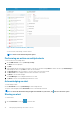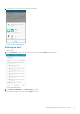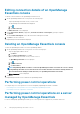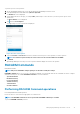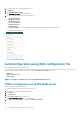Users Guide
To perform a power control operation:
1. On the OpenManage Mobile home screen, tap the appropriate OpenManage Essentials console.
2. In the OpenManage Essentials dashboard, tap Devices by health.
The All Devices screen is displayed.
3. Tap the appropriate device category (for example, RAC), and then tap to select the device you want to perform power control
operation on.
The Device Details screen is displayed.
4. Tap
and select Power Options.
The supported power control operations are displayed.
Figure 15. Power control options
5. Type the Username and Password for the device, and then select the power control operation you want to perform.
NOTE: For all tasks except Power On, the server needs to be discovered in addition to the iDRAC.
6. Tap Submit.
OpenManage Mobile performs the power control operation and then displays the result of the operation.
RACADM Commands
RACADM Commands
NOTE: Only users with iDRAC configure privileges are allowed to modify the settings.
RACADM Commands allows you to run a set of predefined commands . The generic GET and SET sub-commands are used to configure
and retrieve the objects. The available RACADM commands are as mentioned below:
• System Information
• Hardware Inventory
• License Information
• Software Inventory
• Job Information
• Custom Command
Performing RACADM Command operations
Performing RACADM Command operations
Ensure the device is connected to the appropriate server and network.
NOTE: The RACADM commands can also be performed via WSMAN or Quick Sync over WiFI.
To perform RACADM command operations:
Managing OpenManage Essentials console
19