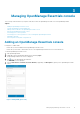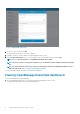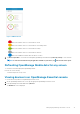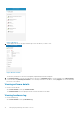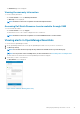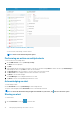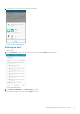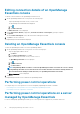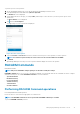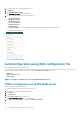Users Guide
Figure 8. OME dashboard
• indicates the number of devices or alerts that are critical.
•
indicates the number of devices or alerts that are with warning status.
•
indicates the number of devices or alerts that are healthy.
• indicates the number of devices or alerts that are unknown.
• indicates the available information about the devices or alerts.
2. Tap Devices by health to view the devices managed by OpenManage Essentials and tap Alerts by severity to view the alerts.
NOTE:
To share the information using an application available on your device, tap
and select the share option.
Refreshing OpenManage Mobile data for any screen
To refresh the information displayed in OpenManage Mobile:
Perform one of the following:
• Touch and swipe down on any screen.
Viewing devices in an OpenManage Essential console
To view the devices by health of an OpenManage Essential console:
1. On the OpenManage Mobile home screen, tap the appropriate OpenManage Essentials console.
2. In the OpenManage Essentials dashboard, tap Devices.
The All Devices screen is displayed.
Managing OpenManage Essentials console
13