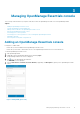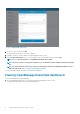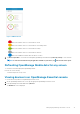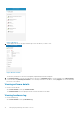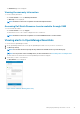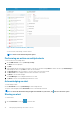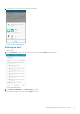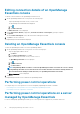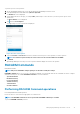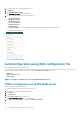Users Guide
Managing OpenManage Essentials console
This section provides information you require to add, edit, or delete an OpenManage Essentials console in OpenManage Mobile.
Topics:
• Adding an OpenManage Essentials console
• Viewing OpenManage Essentials dashboard
• Editing connection details of an OpenManage Essentials console
• Deleting an OpenManage Essentials console
• Performing power control operations
• Performing power control operations on a server managed by OpenManage Essentials
• RACADM Commands
• AutoConfiguration using XML configuration file
Adding an OpenManage Essentials console
Prerequisites to add an OME:
• Ensure that you have installed the latest OpenManage Essentials version.
• Ensure that you have VPN or internal Wi-Fi access to the OpenManage Essentials network on the mobile device.
To add an OpenManage Essentials console:
1. Start OpenManage Mobile.
2. If applicable, type the OpenManage Mobile password and tap Login.
The OpenManage Mobile home screen is displayed.
3.
Tap
next to the OpenManage Essentials title.
The Add OME screen is displayed.
4. Type the IP/hostname, Username, Password, Domain (if applicable), and Description (optional) of the OpenManage Essentials
console.
Figure 6. Adding OME (phone view)
3
Managing OpenManage Essentials console 11