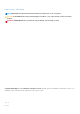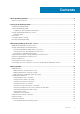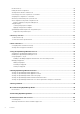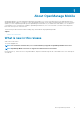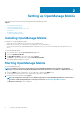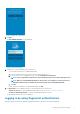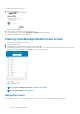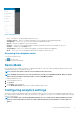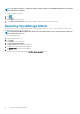Users Guide
Figure 5. Navigation menu
• Home — Navigates to the OpenManage Mobile home screen.
• Configure Servers — Allows you to deploy and manage server configurations using OpenManage Mobile.
• Task Manager — Allows you to view the actions performed in OpenManage Mobile.
• App Log — Displays the application log severity and details.
• Inventory — Extract the service tag, MAC address, and password details using the QR code available on the server.
• Settings — Navigates to the Settings screen.
• Send Feedback — Allows you to send an email feedback to Dell using the default email application.
• About — Allows you to view the OpenManage Mobile version and links to related resources.
Accessing the navigation menu
To access the navigation menu:
Tap
from any screen.
The navigation options are displayed.
Demo Mode
Demo mode allows you to explore the features of OpenManage Mobile. You can work on basic OpenManage Mobile features such as
creating and deleting hosts, viewing alerts, and so on.
NOTE: Features that require a network connection will not work in demo mode.
NOTE: Enabling demo mode does not clear the information saved by you on OpenManage Mobile. When you disable
demo mode the information saved by you will be restored to OpenManage Mobile.
To enable to disable demo mode:
1. Tap the Navigation menu icon.
2. Tap Settings .
The Settings screen is displayed.
3. Use the Enable Demo Mode toggle switch to enable or disable the demo mode.
Configuring analytics settings
The analytics settings in OpenManage Mobile collects information about the actions you perform in OpenManage Mobile and sends it to
Dell. The information is used by Dell to enhance the functionality of the application. You can choose to enable to disable analytics settings
based on your preference.
NOTE:
The analytics data collected by OpenManage Mobile does not contain any Personally Identifiable Information
(PII). The collected data will be treated in accordance with the Dell Privacy Policy available for review at Dell.com/
privacy.
Setting up OpenManage Mobile 9