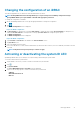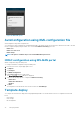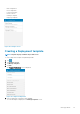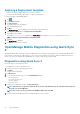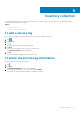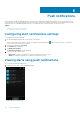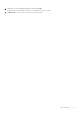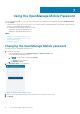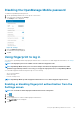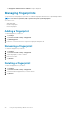Users Guide
Disabling the OpenManage Mobile password
To disable the OpenManage Mobile password:
1. On the OpenManage Mobile home screen, tap the overflow menu.
2. In the menu that is displayed, tap Settings.
The Settings screen is displayed.
Figure 34. Settings
3. Clear the Enable Password option.
A confirmation message is displayed.
4. Tap Yes.
Using fingerprint to log in
You can log in to OpenManage Mobile using fingerprint authentication. For instructions to enable fingerprint authentication, see Adding a
fingerprint.
NOTE: The fingerprint option is not available on devices without a fingerprint reader.
NOTE: OpenManage Mobile allows you 5 consecutive attempts after which the fingerprint authentication will be
disabled for approximately 1 minute. If necessary, you can type the login password to access OpenManage Mobile.
You can enable fingerprint authenticated login through one of the following:
• On successful installation
• At first-time login
• From the Settings screen
NOTE: OpenManage Mobile provides fingerprint authentication access to all the fingerprint registered users.
Enabling or disabling fingerprint authentication from the
Settings screen
NOTE: You can enable or disable fingerprint authentication from the setting menu.
1.
Tap .
2. Tap Settings.
3. Use the toggle button to enable or disable fingerprint authentication.
The Login to OMM screen is displayed.
4. Tap Yes.
Using the OpenManage Mobile Password
39