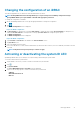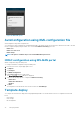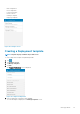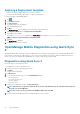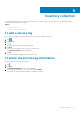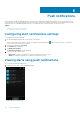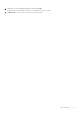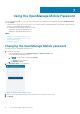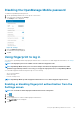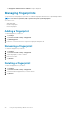Users Guide
Applying a Deployment template
• Ensure Quick Sync 2 is enabled and the access is set to read-write.
• You need to be within the BLE signal range to complete the deployment.
To deploy a template in OpenManage Mobile
1. Tap .
2. Tap Configure servers.
3. Tap Select Servers.
The available 14G servers are displayed.
4. Select the appropriate servers.
5. Tap Next
The Configure Server screen is displayed. Auto Config and Confguration Method.
6. In Configuration Method, select Template-based Configuration.
7. Tap the appropriate Template
A message Read in progress is displayed. The Device Detail page is displayed. You can view the inventory of the server.
NOTE: Ensure to fill the mandatory configuration fields.
8. Tap Save.
The Deploy Screen is displayed.
9. Tap Deploy to deploy the new template.
OpenManage Mobile Diagnostics using Quick Sync
2
OpenManage Mobile allows technicians to perform additional at-the-box troubleshooting using Quick Sync 2.OpenManage Mobile allows
the technician to download Tech Support Reports (TSR), Screen shots, and, Crash Screen Videos to diagnose and identify the point of
failure. These actions are enabled in the OpenManage servers and accessed remotely using WS-MAN.
Diagnostics using Quick Sync 2
Ensure the device is connected to the server.
To run diagnostics on a server using Quick Sync 2:
1. From the Home screen, Tap the appropriate server.
2. Tap Option.
The options menu is displayed.
3. Tap Diagnostics.
4. To view the real-time status, tap one of the Visual Diagnostics option
• OS Screen Preview
• Last Crash Screen Preview
• Last Boot Capture
• Last Crash Video
5. To generate the SupportAssist Report , tap Generate Report.
NOTE:
If the file takes a long time to download due to the size of the download, you can cancel the message and view
the progress in the Task Manager.
NOTE: The reports can also be performed via WSMAN or Quick Sync over WiFI.
6. You can email the downloaded attachment to Dell EMC support for more assistance.
34
Managing iDRAC