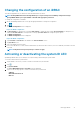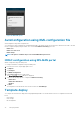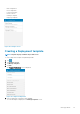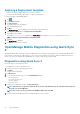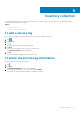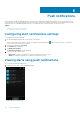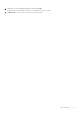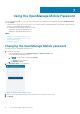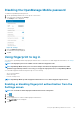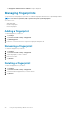Users Guide
Changing the configuration of an iDRAC
This feature is applicable only for 13G servers with the iDRAC Quick Sync Bezel.
NOTE: Reading iDRAC information through Quick Sync is not password protected. Making configuration changes
through iDRAC Quick Sync requires iDRAC credentials with appropriate permission.
To change the configuration of an iDRAC:
1. On the OpenManage Mobile home screen, tap the appropriate iDRAC to change the configuration.
2. Tap
.
The iDRAC Configuration screen is displayed.
Figure 27. iDRAC configuration
3. Tap IPv4 Settings to change the IPv4 settings, IPv6 Settings to change the IPv6 settings, Root Credentials to change the root
credentials, First Boot Device to change the boot settings, tap Power / Reboot to change the power options.
4. Tap iDRAC Configuration.
The iDRAC Configuration screen is displayed.
Figure 28. iDRAC configuration
5. Type Username and Password of the iDRAC in the Task Credentials section.
6. Tap Sync Now to sync.
7. Turn on the iDRAC Quick Sync Bezel.
8. Place your mobile device in contact with the iDRAC Quick Sync Bezel activation switch on your server and hold your mobile for at least
3 seconds.
NOTE: Configuration changes may take up to a minute to apply.
Activating or deactivating the system ID LED
OpenManage Mobile allows you to identify a server by activating or deactivating the system ID LED.
To activate or deactivate the system ID LED:
1. Tap the iDRAC of the server you want to activate or deactivate the system ID LED.
2. Tap .
3. Tap System ID LED.
The Select Blink LED Timeout or Turn Off options are displayed.
4. Tap one of the following options to activate or deactivate the System ID LED:
• 4 Minutes
• Blink LED until turned off
• Blink off
Managing iDRAC
31