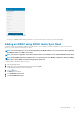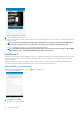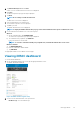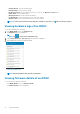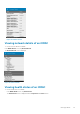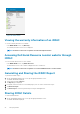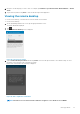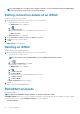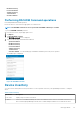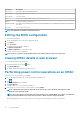Users Guide
Information Description
Service Tag The service tag associated with the device
Device Type Displays the type of device
Device Model The device model
CPUs The processor model, number of processors, and number of cores
Memory Total system memory in the server
Operating System The name of the operating system. This may require OpenManage Server Administrator (OMSA) to be installed on
the system
Host name The host name of the server
NOTE: Not all details are available for all managed devices.
Editing the BIOS configuration
To view the BIOS information
1. On the OpenManage home screen, tap the appropriate device.
2. Tap 'options'.
3. Select 'Configure'.
The iDRAC Configuration page is displayed.
4. Tap 'Manual Configuration'.
5. Tap BIOS Configuration to view the BIOS tasks.
You can edit or view the BIOS configurations.
NOTE: A reboot is required to apply the BIOS changes. The changes will reflect upon successful reboot.
Viewing iDRAC details in web browser
To view the iDRAC details in the web browser
1. On the iDRAC details screen, tap the symbol.
2. Tap Launch iDRAC GUI.
3. The iDRAC details will be displayed in the device browser.
Performing power control operations on an iDRAC
To perform power control operations on an iDRAC:
1. On the OpenManage Mobile home screen, tap the appropriate iDRAC server.
2. Tap
.
The iDRAC Settings menu is displayed.
3. Tap Power Options.
The supported power control operations are displayed.
4. Select the power control operation you want to perform, and tap Submit.
NOTE:
Shutdown OS First option is supported only for those power control operations that support a normal
shutdown of the operating system.
NOTE: The Power Options screen displays the task credentials used to add the iDRAC. If you want to use a different
user name and password for the power control operations, edit the username and password fields.
OpenManage Mobile performs the requested power control operation and then displays the result of the operation.
30
Managing iDRAC