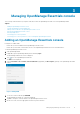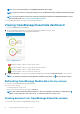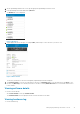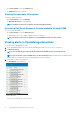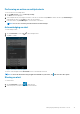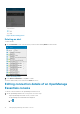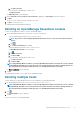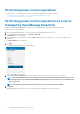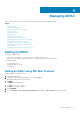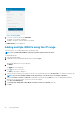Users Guide
Figure 15. Adding iDRAC
7. To save the connection details, tap Add iDRAC.
The iDRAC SSL certificate is displayed.
8. Tap Yes to accept the certificate and save the iDRAC.
The iDRAC Details screen is displayed.
Adding multiple iDRACs using the IP range
This feature allows you to add multiple iDRACs using iDRAC range.
NOTE: You can add multiple iDRACs only if the username and password is the same.
To add multiple iDRACs:
1. Start OpenManage Mobile.
2. If applicable, type the OpenManage Mobile password and tap Login
.
OpenManage Mobile home screen is displayed.
3. Tap iDRAC.
The iDRACs screen is displayed.
4. Tap next to the server section.
The Add pop up window is displayed.
5. Type the start and end range of the iDRACs in the last octet separated by a dash in the IP/Hostname. For example 192.168.0.50-100
NOTE: You can also add all the iDRACs in the range using a * for the last octet. For example, 192.168.0.*.
6. Type the Username, Password, and Domain (if applicable) of the iDRAC and tap Add.The process of adding multiple iDRACs is
initiated. You can check the status of the process in the task manager.
7. Select Discover iDRAC Range.
8. Type Range Start, Range End, Subnet Mask, Username, Password, and Domain (optional).
9. Tap Add.
20
Managing iDRAC