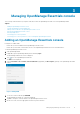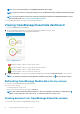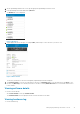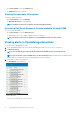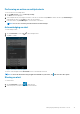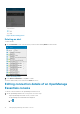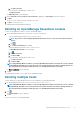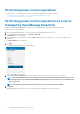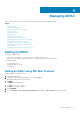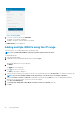Users Guide
Managing iDRAC
This section provides information you require to add, edit, or delete an iDRAC in OpenManage Mobile.
Topics:
• Adding an iDRAC
• Viewing iDRAC dashboard
• Editing connection details of an iDRAC
• Deleting an iDRAC
• RACADM Commands
• Device inventory
• Editing the BIOS configuration
• Viewing iDRAC details in web browser
• Performing power control operations on an iDRAC
• Changing the configuration of an iDRAC
• Activating or deactivating the system ID LED
• AutoConfiguration using XML configuration file
• Template deploy
• OpenManage Mobile Diagnostics using Quick Sync 2
Adding an iDRAC
Prerequisites to add an iDRAC:
• Ensure that you have iDRAC 7 or later with Enterprise or Express edition license.
• Ensure that you have VPN or internal Wi-Fi access to the iDRAC network from your Android device.
You can add an iDRAC :
• Using WS-Man Protocol
• Using iDRAC Quick Sync Read
• Using IP range
Adding an iDRAC using WS-Man Protocol
To add an iDRAC using WS-Man Protocol:
1. Start OpenManage Mobile.
2. If applicable, type the OpenManage Mobile password and tap Login.
OpenManage Mobile home screen is displayed.
3. Tap iDRAC.
The iDRACs screen is displayed.
4.
Tap
next to the server section.
The Add pop up window is displayed.
5. Select Add iDRAC.
6. Type the Hostname or IP, Username, Password, Domain (if applicable), and Description (optional) of the iDRAC.
4
Managing iDRAC 19