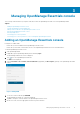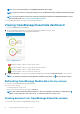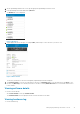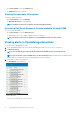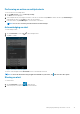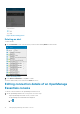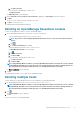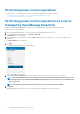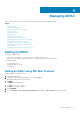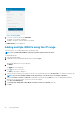Users Guide
NOTE: To set a custom alert filter, see
OpenManage Essentials User’s Guide
.
NOTE: If you do not want to receive push notifications, you can disable it using the
enable push notifications
toggle
box.
NOTE: In certain situations, there may be a delay in receiving push notifications in OpenManage Mobile. For more
information about this, see Troubleshooting OpenManage Mobile.
The newly added OpenManage Essentials console dashboard is displayed.
Viewing OpenManage Essentials dashboard
To view the OpenManage Essentials dashboard:
1. On the OpenManage Mobile home screen, tap the appropriate OpenManage Essentials console.
The appropriate OpenManage Essentials dashboard is displayed.
Figure 7. OME dashboard
• indicates the number of devices or alerts that are critical.
• indicates the number of devices or alerts that are with warning status.
• indicates the number of devices or alerts that are healthy.
• indicates the number of devices or alerts that are unknown.
2. Tap Devices by health to view the devices managed by OpenManage Essentials and tap Alerts by severity to view the alerts.
NOTE: To share the information using an application available on your device, tap
and select the share option.
Refreshing OpenManage Mobile data for any screen
To refresh the information displayed in OpenManage Mobile:
Perform one of the following:
• Touch and swipe down on any screen.
• On any screen, tap the overflow menu and then tap Refresh.
NOTE:
The overflow symbol may differ from device to device. For example, in some devices it is displayed as a
symbol, or at the lower left corner of the screen., or at the lower right corner of the screen.
Viewing devices in an OpenManage Essential console
To view the devices by health of an OpenManage Essential console:
12
Managing OpenManage Essentials console